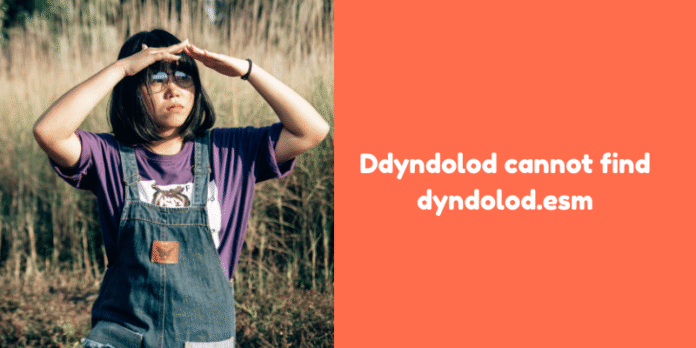When modding Skyrim Special Edition or Skyrim Anniversary Edition, many users encounter the frustrating error message: “Dyndolod cannot find Dyndolod.esm”. This issue not only halts your modding workflow but can also lead to hours of troubleshooting if you don’t know where to start. In this comprehensive guide, we walk you through a step-by-step process to understand, resolve, and prevent this error from ever showing up again.
What Is Dyndolod.esm and Why Is It Missing?
The file Dyndolod.esm is a master file required by Dynamic Distant Objects LOD (DynDOLOD), a powerful tool used in the Skyrim modding community to generate high-quality LODs (Level of Detail) for distant objects in the game world. If DynDOLOD cannot find this file, it’s likely due to one of the following reasons:
-
DynDOLOD Resources were not installed properly.
-
File path configurations are incorrect.
-
Mod Manager did not enable the plugin.
-
Version incompatibilities or incorrect DynDOLOD setup.
To resolve the issue, we need to ensure the required resources are installed correctly and recognized by the game and mod manager.
Step-by-Step Guide to Fix “Dyndolod Cannot Find Dyndolod.esm”
1. Download and Install DynDOLOD Resources Properly
The Dyndolod.esm file is part of the DynDOLOD Resources SE package. You need to:
-
Go to the official DynDOLOD page on NexusMods.
-
Download DynDOLOD Resources SE manually or via your mod manager.
-
Ensure the downloaded archive contains
Dyndolod.esm, typically found in theDatafolder of the archive.
Important: Always match the version of DynDOLOD Resources with the version of DynDOLOD you are using.
2. Use a Compatible and Updated Mod Manager
Use a trusted mod manager like Mod Organizer 2 (MO2) or Vortex. Here’s how to check:
-
Open your mod manager and navigate to the Plugins tab.
-
Confirm that
Dyndolod.esmis present and enabled. -
If it’s not listed, right-click your DynDOLOD Resources SE mod and choose “Reinstall” or check the installation path.
3. Verify Load Order and Plugin Activation
-
In MO2, make sure Dyndolod.esm is loaded before DynDOLOD.esp and any LODGen output plugins.
-
Use LOOT (Load Order Optimization Tool) to auto-sort your load order and fix plugin priorities.
4. Check Installation Path and File Location
The correct structure is vital. Double-check that:
-
Dyndolod.esmis located in the Data folder inside your mod manager’s virtual file system. -
If using MO2, right-click on DynDOLOD Resources and click “Open in Explorer” to ensure the
.esmfile is in the correct folder. -
Do not install DynDOLOD Resources in your Skyrim root folder; always use the Mod Manager’s mod directory.
5. Rebuild DynDOLOD Output
Once the above steps are verified, follow this method to rebuild your LODs:
-
Launch xEdit / SSEEdit to check for errors or missing masters.
-
Launch TexGen first and generate textures.
-
Then launch DynDOLOD and ensure the tool detects
Dyndolod.esm. -
Check the messages in the DynDOLOD log window. If it still shows “cannot find Dyndolod.esm,” recheck your mod install path and load order.
Common Mistakes That Trigger the Error
1. Installing Only the DynDOLOD Main Files Without Resources
The most common oversight is downloading only the DynDOLOD standalone tool without the DynDOLOD Resources SE. The .esm file is exclusively available in the resources download.
2. Improper Archive Extraction
If you manually extract the archive but skip overwriting the folder correctly, the files may not end up in the proper directory structure. Always use your mod manager or extract manually with exact file paths.
3. Forgetting to Enable the Plugin
Even if Dyndolod.esm is installed, if it’s not enabled in the mod manager plugin list, DynDOLOD will still throw an error.
Advanced Troubleshooting Tips
Enable Logging and Debugging
-
In DynDOLOD settings, enable detailed logs.
-
Check
DynDOLOD_SSE_Debug.logandDynDOLOD_SSE_TES5.login your Logs folder. -
Search the logs for references to
Dyndolod.esmand read the context.
Use TES5Edit to Detect Missing Masters
-
Launch TES5Edit with all your plugins selected.
-
If
Dyndolod.espis missingDyndolod.esm, TES5Edit will throw a clear warning on startup.
Clean Your Mod List
-
Deactivate non-essential mods and test DynDOLOD generation with minimal setup.
-
Slowly reintroduce other mods and verify compatibility.
Best Practices for DynDOLOD Users
Keep Everything Updated
Always use the latest versions of:
-
DynDOLOD
-
DynDOLOD Resources SE
-
xEdit (SSEEdit)
-
Mod Manager
Follow Load Order Rules
Ensure the following load order:
-
Dyndolod.esm -
Other ESMs
-
DynDOLOD.esp -
Output files from TexGen and DynDOLOD
Regular Backups and Logs
-
Before regenerating LODs, back up your DynDOLOD output.
-
Save your
DynDOLOD.iniand logs for future reference.
DynDOLOD Tools Overview
TexGen
Generates terrain and object textures for distant LODs. Run before DynDOLOD.
DynDOLOD.exe
The main executable for generating LOD meshes and object placements.
DynDOLOD Scripts
Install these into your Skyrim Data folder if DynDOLOD asks for scripts during installation.
Final Thoughts
Fixing the “DynDOLOD cannot find Dyndolod.esm” error is a matter of proper file management, tool version control, and load order validation. With the guidance above, modding your Skyrim with breathtaking visuals and seamless performance becomes achievable and stress-free.
Pro Tip: Use modding guides like Lexy’s LOTD, The Phoenix Flavour, or Ultimate Skyrim to streamline your installation and avoid common pitfalls.